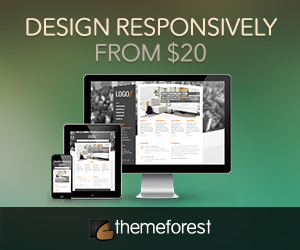A feature that I’ve always liked about the WordPress blogging system is the ease of importing your old posts. By importing, I mean the transfer of blog posts from your old blog (e.g. Blogspot, MT, TypePad) into a new WordPress blog. In the WordPress system, you can import these posts with just a few clicks.
However, there’s a bit of problem when you’re importing from Blogsome (which also runs on WordPress, albeit the WordPress MU version). As you can see in the image below, Blogsome isn’t included in the list of import-able blogs.
(Click on the thumbnail to enlarge.)
This doesn’t mean that you can’t move your Blogsome posts anymore. You’ll just have to use another option in the list: Import RSS file.
When you use this option, WordPress imports the content of the RSS feed and publishes them in your new blog. All Blogsome blogs have an RSS feed, which you can access by adding “/feed†after your Blogsome address, such as http://corsarius.blogsome.com/feed.
With the basics set aside, let’s proceed to the steps (examples were carried out on WordPress 2.1.2):
- Login to your Blogsome Dashboard. The Blog Stats on the lower left displays the number of posts in your blog. Remember this number.
- Go to Options > Reading. Under Syndication Feeds, in the Show the most recent field, enter the number of blog posts. In our example above, it’s 53 posts. For the For each article show option, pick the Full text option.
(Click on the thumbnail to enlarge.)
Technically, setting the number of blog posts displayed on the feeds should be fine already, but in my case, not all the posts were included in the RSS feed. If you experience this, don’t sweat — under Blog Pages (just above Syndication Feeds), set the Show at Most field to the number of blog posts (e.g. 53) and “postsâ€, instead of “daysâ€. This will cause your blog’s main page to display all posts. You can revert all of these once you’ve completed all the steps.
Be sure to save your settings by pressing the Update Options button. Your Blogsome RSS feed should now include all your blog posts.
- Go to your Blogsome RSS feed (for example, http://corsarius.blogsome.com/feed). Save this file to your computer (default filename for Blogsome feeds is “feed.xmlâ€).
- Now login to your new WordPress blog’s Dashboard. Go to Manage > Import. Select the “RSS†option (in the middle of the list). This will take you to the Import RSS page, where you can upload the RSS/XML feed file you saved in Step 3.
(Click on the thumbnail to enlarge.)
You’ll get a similar result when the importing is finished:
- That’s it! Check your blog’s main page. Your old blog’s posts should already be there. (Unfortunately, blog comments aren’t included in these migrated posts.) In our example, I imported this Blogsome blog into my own test WordPress blog.
Originally posted on June 14, 2007 @ 5:17 pm